It works with all editions of Windows 7 & Windows Vista. Just run the tool and follow the instructions on screen. Once done, reboot and see… no one is asking you to get genuine!!!
If you still want to fix this issue manually, you can try following method.
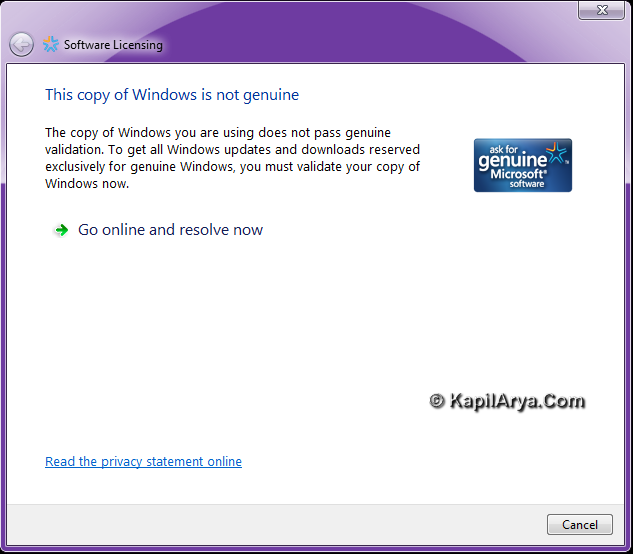
To fix this problem we have the following solution. Follow each step carefully to resolve the problem.
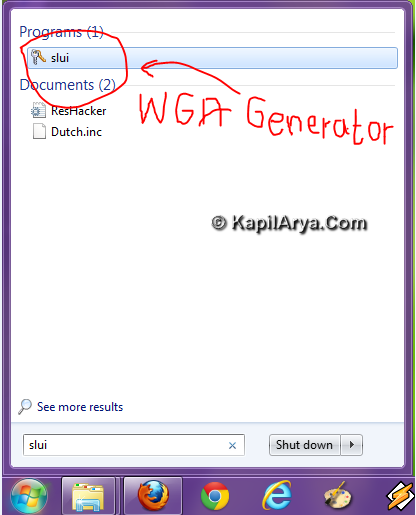
1. Search for the term “slui” in the Windows 7 search box or navigate to the following location and search for slui:
C:\Windows\System32
2. You’ll get the following files in the search results, when searched in System32 folder.
C:\Windows\System32\slui.exeC:\Windows\System32\slwga.dllC:\Windows\System32\slui.exe.mui
3. If you don’t find them in search results then locate them manually. Since these files are the cause for generation of WGA notifications, we should try to delete them. But deletion of this files is not a simple task. Hence we’ll use cmd to delete them.
4. Open the command prompt on Windows with administrative rights. If it requires password, just enter it. And delete the search resulted files one by one using del property. For example--enter del slui.exe to delete C:\Windows\System32\slui.exe.
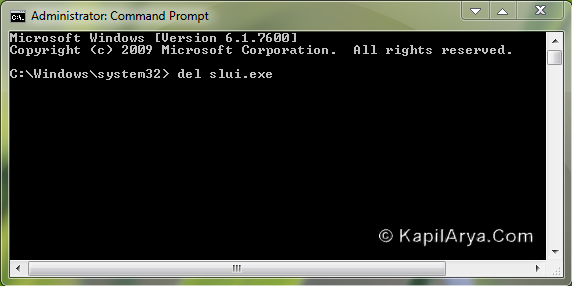
Note : Type the exact location of file to delete, otherwise chances of deletion of other files are there, which can affect your system adversely.
5. Now reboot the machine, hence all WGA notifications should be disappeared. To confirm, check System Properties via Computer. That’s it. Please drop your valuable comments if something doesn’t works
No comments:
Post a Comment